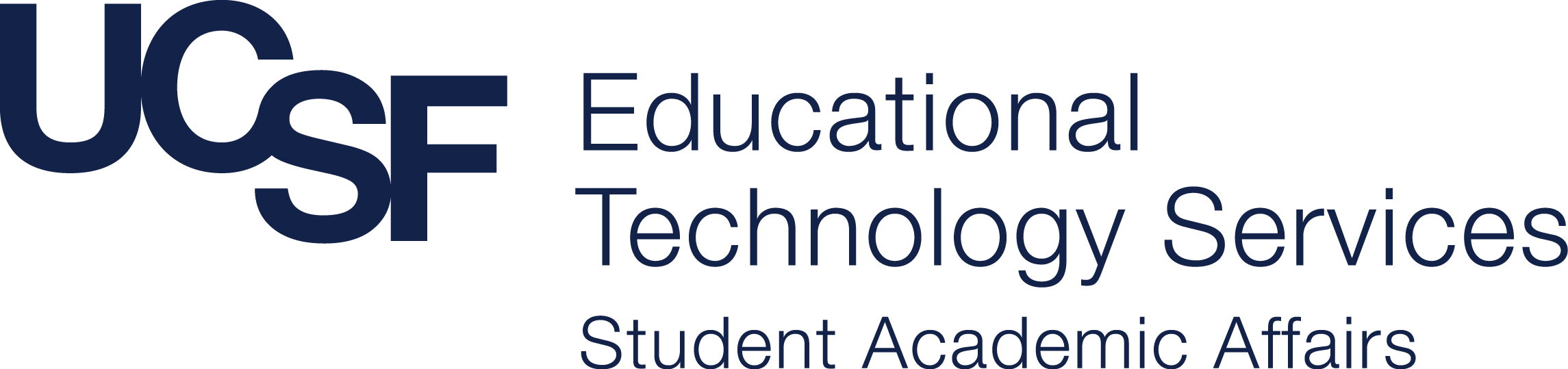Class Capture
What is class capture?
Class capture – sometimes referred to as content capture or lecture capture – is a system for recording classroom-based presentations and sharing them on the internet.
What does it record?
The presenter (via video camera), the presenter's voice, and whatever is displayed on the computer screen, and any computer audio.
(Please note: We make an effort to avoid recording the audience, due to privacy concerns.)
What kind of captures do you offer?
We provide both a live option (live streaming), which enables viewers to watch the presentation as it happens, and an on-demand option, which enables viewers to watch the presentation at a later time. By default, all live presentations are converted to on-demand presentations once the event has concluded. You use the same link to view live as you do after on-demand. We also offer a LIVE ONLY option for events you do not want viewed after the event ends.
How can I book a class capture?
Class capture is booked via the classroom scheduling system, 25live.
To record your event, simply add class capture to your room reservation. Contact Noel Baronia ([email protected], (415) 476-4310 or Sally Huey-Lee ([email protected], (415) 476-4436 to learn more about your options or to confirm your reservation.
You may also add class capture after you book a room by replying to your confirmation email. The process of recording is automated to import at noon for the next day. Allowing for changes to be made up to 11 a.m. the day before. For example: On Wednesday at noon the schedule imports for captures from scheduling into the capture system at noon. This is when all links are created for any and all captures.
New captures requested within 48 hours before capture day are subject to a $40 late fee.
How do we view our captures?
Class capture at UCSF is focused primarily on academic presentations. For courses with more than one capture in a given UCSF academic quarter, you will be issued a catalog link based on your confirmation code from 25live classroom schedling. These and can be easily incorporated into any Moodle (CLE) course using an RSS feed from the catalog and an RSS reader module in moodle. Many schools also just post the catalog link or direct links to each day online. These catalogs are broken up into the univeristies Quarter system. If your course or event spans that date, you will be issues two catalog links.
The schools of dentistry, medicine, nursing, pharmacy, and the Graduate Division all use class capture regularly. We also provide capture services for special events, grand rounds, journal clubs, and the UCSF Medical Center.
UCSF Only or Public?
By default, all presentations are restricted to the UCSF community via UCSF's MyAccess login system, although presentations can be opened to the general public, if desired. Please request the public feature while booking your room and capture. We can alter after recording is done for a fee of $40.
For added security, there is purposely no "home" page for UCSF captures, and therefore no way to browse the entire UCSF catalog of recordings; presentations can only be accessed via the direct URL. ETS does not advertise or distribute presentation URLs unless requested directly by the requested client – we leave the distribution of the URL to the discretion of the requestor.
Presentations are not listed in search engines, such as Google and Bing.
Automated
ETS strives to make the class capture process as automated and hands-off as possible. Once the capture has been scheduled, the recording will start and stop at the scheduled times; the presenter will not need to start or stop the recording. The presenter and anything displayed on the projector screen during that time will be recorded. For convenience, lecture capture controls are available at the lectern in the classroom, enabling a presenter to pause the recording if desired. Unless otherwise requested, captures start ten minutes after the hour.
A typical presentation workflow is: the presenter arrives in the classroom, sets up their slides (using either their personal laptop or the room's built-in Mac), turns on the microphone, then begins the presentation.
If you have configured your Moodle (CLE) course to use our RSS feed, a link to each recorded presentation will automatically appear in the course. Simply set up the RSS feed at the beginning of the academic quarter, and you won't need to touch it again!
Frequently asked questions
- Where is class capture available?
- How much does it cost?
- Are there any special requirements for viewing a presentation?
- How do I request class capture?
- Do I need training to use class capture?
- Is there a Capture Cheat Sheet?
- What is automatically covered when I request capture?
- What if there is more than one presenter?
- How long can we record?
- Can we pause a recording?
- What if I don't want to record in a classroom?
- Can presentations be embedded in our website?
- What is content capture (Video)?
- What are Catalogs (Video)?
- Capture Options: Public v. Private, OnDemand v. Live (Video)?
- Best Practices: Audio (Video)
- Capture Layout Guide
Where is class capture available?
| Building | Capacity | Type | Microphones |
|---|---|---|---|
| Health Sciences West | |||
| HSW-300 | 200 | Lecture | Lectern mic, wireless mics |
| HSW-301 | 200 | Lecture | Lectern mic, wireless mics |
| HSW-302 | 154 | Lecture | Lectern mic, wireless mics |
| HSW-303 | 154 | Lecture | Lectern mic, wireless mics |
| Library | |||
| CL-220 (can be expanded to include CL-223) | 24 | Seminar | Table-top conference mics |
| CL-221 (can be expanded to include CL-222) | 24 | Seminar | Table-top conference mics |
| Medical Sciences | |||
| Cole Hall | 378 | Lecture | Lectern mic, wireless mics |
| S-161 | 20 | Conference | Table-top conference mics |
| S-214 | 100 | Lecture | Lectern mic, wireless mics |
| Nursing | |||
| N-217 | 108 | Lecture | Lectern mic, wireless mics |
| N-225 | 180 | Lecture | Lectern mic, wireless mics |
| N-517 | 60 | Classroom | Ceiling-mounted mic |
| N-721 | 60 | Lecture | Ceiling-mounted mic |
| N-729 | 63 | Lecture | Ceiling-mounted mic |
| Byers Hall | |||
| BH-212 | 60 | Lecture | Lectern mic, wireless mics |
| Genentech Hall | |||
| Byers Auditorium | 261 | Lecture | Lectern mic, wireless mics |
| GEN-N114 | 80 | Lecture | Lectern mic, wireless mics |
| Mission Hall | |||
| MH-1400 | 100 | Lecture | Lectern mic, wireless mics |
| MH-1401 | 48 | Lecture | Lectern mic, wireless mics |
| MH-1402 | 24 | Lecture | Lectern mic, wireless mics |
| MH-1405 | 15 | Lecture | Lectern mic, wireless mics |
| MH-1406 | 34 | Lecture | Lectern mic, wireless mics |
| MH-1407 | 46 | Lecture | Lectern mic, wireless mics |
| Helen Diller Family Cancer Research Building | |||
| HD-160 | 80 | Lecture | Lectern mic, wireless mics |
| Rock Hall | |||
| Rock Hall Auditorium | 75 | Lecture | Lectern mic, wireless mics |
| Zuckerberg San Francisco General | |||
| 130 | Lecture | Lectern mic, wireless mics | |
| Clinical Sciences Building | |||
| CS-0101 | Lecture | Lectern mic, wireless mics | |
| CS-1111 | Lecture | Lectern mic, wireless mics, audience mic | |
| CS-1109 | Confernce | Lectern mic, wireless mics, audience mic | |
FAQ - Frequently Asked Questions:
How much does it cost?
Class capture is free for regularly scheduled and numbered UCSF courses. Non-academic events are billed at $94 per hour, which includes scheduling, set-up and data storage for one year. Note: either capture or video conferencing is provided free for academic, numbered courses ... not both. Presentation editing is available for an hourly fee, with a 30-minute minimum (see re-charge rates).
Are there any special requirements for viewing a presentation?
ETS uses the Mediasite lecture capture system, which works in every major browser (Firefox, Edge, Chrome, and Safari) on both Windows and Mac OS X computers.
Mediasite presentations can also be viewed on Apple and Android mobile devices
Please Note: There are some limitations when viewing on moble device compared to a computer.
How do I request class capture?
Class capture is booked via the classroom scheduling system. To record your event, simply add class capture to your room reservation. Contact Noel Baronia ([email protected], x6-4310) or Sally Huey-Lee ([email protected], 6-4436) to learn more about your options or to confirm your reservation.
Do I need training to use class capture?
No training is required. We have strived to make the class capture system as hands-off as possible.
However, we want you to be comfortable in our rooms – and for your event to be a success – so all first-time capture clients receive a complimentary 15-minute walk through prior to the start of the event. We will show you how to use the room, and will describe the ins and outs of using our capture system. Afterward, ongoing technical support is available at an hourly rate. Please contact our front desk if you'd like more information.
Any other ways to view or export capture?
We can also generate n MP4 with video, please request MP4 option when booking your event. Recharge may apply.
If you would like your event to be publicly accessible, please request the "make public" option when booking your event. If you do not request the public option, your presentation will only be viewable by UCSF community members possessing valid MyAccess credentials (faculty, staff, students, and some affiliates).
What if there is more than one presenter?
There are additional wireless microphones available in case your presentation includes more than one presenter. Some rooms have microphones built into the ceiling, eliminating the need for extra microphones. Please contact the ETS office to discuss your options.
How long can we record?
It's recommended to keep the recordings to four to five hours or less (longer recordings tend to have problems during playback). If you have an all-day event, please schedule the recording in chunks, such as a morning session followed by an afternoon session. Our scheduling department can help you establish the start and end times for your captures.
Can we pause a recording?
Yes, please do! Our rooms include a touch panel at the lectern, enabling you to control various elements of the room (microphone volume, projector source, etc.). The lectern controls includes a 'pause' button for controlling your class capture. When you Pause then Resume during a capture, that portion will be deleted when the capture is delivered.
For example, if there is a coffee break in the middle of your presentation, press 'pause', then press 'resume' when you're ready to resume the presentation. Similarly, if your presentation ends earlier than scheduled, press 'pause' to end your capture early.
What if I don't want to record in a classroom?
ETS has a "studio" in S-161 enabling faculty and students to record captures outside of a classroom and without an audience. This allows total control over content, format, and duration. Instructors can create short tutorials or instructional modules using screen capture software or simply record shorter presentations that can be streamed online.
ETS also provides a mobile recording option that can record in any venue, for a fee. Please contact ETS for more details.
Can presentations be embedded in our website?
ETS and the CLE have installed a Mediasite plugin for Moodle that enables faculty to embed presentations directly into their Moodle courses.
Public presentations can be displayed on any website. Contact ETS for details.
Displaying MyAccess-protected presentations on websites is a bit more difficult, and is generally discouraged.
How long are captures retained?
We will not delete presentations without providing the client an opportunity to extend their hosting or to download in another format.